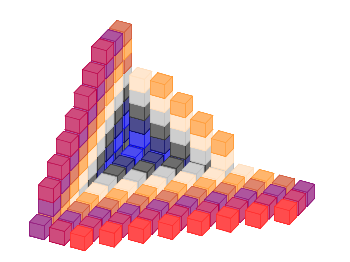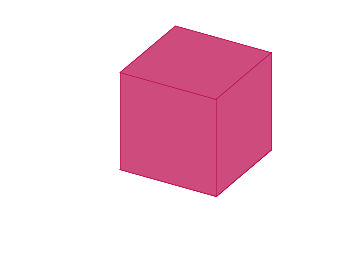December 21st, 2013 | 2 Comments
After plotting the world several times we will concentrate on a smaller level this time. Ben Johnson was so kind to convert the part dealing with the USA of the 10m states and provinces data set from natural earth to something useful for gnuplot. The result is stored in the file usa.txt.
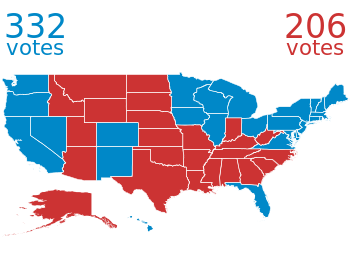
Fig. 1 Election results of single U.S. states. (code to produce this figure, USA data, election data)
Two double lines divide the single states. This allows us to plot a single state with the help of the index command. At the end of this post the corresponding index numbers for every state are listed.
In addition to the state border data we have another file that includes results from an example election and strings with the names of the states. The election result can be 1 or 2 – corresponding to blue and red. With the help of these two data sets we are able to create Fig. 1 and Fig. 2.
For drawing a single state in red or blue we first collect the results for every single state in the string variable ELEC. The stats command is suitable for this, because it parses all the data but doesn’t try to plot any of them. During the parsing of every line the election result stored in the second column will be added at the end of the ELEC variable.
ELEC=''
stats 'election.txt' u 1:(ELEC = ELEC.sprintf('%i',$2))
In a second step we plot the state borders and color the states with the help of the ELECstring. ELEC[1:1] will return the election result for the state with the index 0.
plot for [idx=0:48] 'usa.txt' i idx u 2:1 w filledcurves ls ELEC[idx+1:idx+1],\
'' u 2:1 w l ls 3
Alaska and Hawaii are then added with additional plot commands and the help of multiplot.
The data file with the election results includes also the names of the single states and a coordinates to place them. This allows us to put them in the map as well, as you can see in Fig. 2.
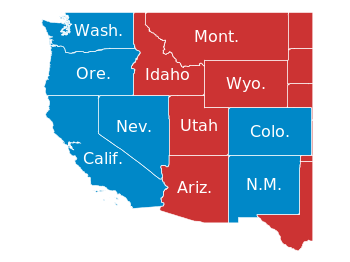
Fig. 2 Names and election results of single U.S. states. (code to produce this figure, USA data, election data)
The plotting of the state names is easily achieved by the labels plotting style:
plot for [idx=0:48] 'usa.txt' i idx u 2:1 w filledcurves ls ELEC[idx+1:idx+1],\
'' u 2:1 w l ls 3,\
'election.txt' u 6:5:3 w labels tc ls 3
At the end we provide the list with the index numbers and the corresponding states. If you want to plot a subset of states – as in Fig. 2 – you should adjust the xrange and yrange values accordingly.
0 Massachusetts 1 Minnesota 2 Montana 3 North Dakota 4 Idaho 5 Washington 6 Arizona 7 California 8 Colorado 9 Nevada 10 New Mexico 11 Oregon 12 Utah 13 Wyoming 14 Arkansas 15 Iowa 16 Kansas 17 Missouri 18 Nebraska 19 Oklahoma 20 South Dakota 21 Louisiana 22 Texas 23 Connecticut 24 New Hampshire 25 Rhode Island 26 Vermont 27 Alabama 28 Florida 29 Georgia 30 Mississippi 31 South Carolina 32 Illinois 33 Indiana 34 Kentucky 35 North Carolina 36 Ohio 37 Tennessee 38 Virginia 39 Wisconsin 40 West Virginia 41 Delaware 42 District of Columbia 43 Maryland 44 New Jersey 45 New York 46 Pennsylvania 47 Maine 48 Michigan 49 Hawaii 50 Alaska