August 11th, 2011 | 6 Comments
As you surely have noticed I don’t use the default colors and line styles from Gnuplot, but define them myself. The simple reason is that the default colors are not optimized to be very pleasant, but are simply primary colors. I just stumbled over an blog entry of Brighten Godfrey, which deals with some thoughts on beautiful plots.
He suggest to create scientific plots like the way he created his figure which I have reproduced more or less accurate in Fig. 1.
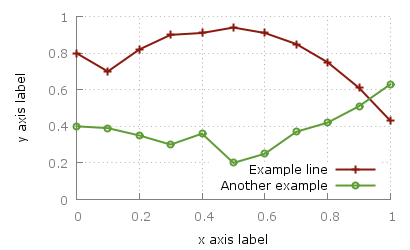
Fig. 1 Nice plot with the pngcairo terminal (code to produce this figure, data)
In Fig. 2 the default output of the pngcairo terminal is shown. I think the difference is quiet obvious.
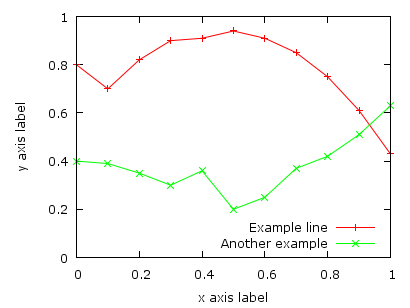
Fig. 2 Default output of the pngcairo terminal (code to produce this figure, data)
In the following I will have a look at the things we have to do to reach Fig. 1 and why we should do this:
1) change the default colors to more pleasant ones and make the lines a little bit thicker
set style line 1 lc rgb '#8b1a0e' pt 1 ps 1 lt 1 lw 2 # --- red set style line 2 lc rgb '#5e9c36' pt 6 ps 1 lt 1 lw 2 # --- green
2) put the border more to the background by applying it only on the left and bottom part and put it and the tics in gray
set style line 11 lc rgb '#808080' lt 1 set border 3 back ls 11 set tics nomirror
3) add a slight grid to make it easier to follow the exact position of the curves
set style line 12 lc rgb '#808080' lt 0 lw 1 set grid back ls 12
The last thing I would like to mention is the problem, that the output of the svg terminal is slightly different from the pngcairo terminal. Especially the dashed line of the grid is not created in the right way, even though the dashed option is used for the terminal. This and a solution to convert the lines to dashed versions is also mentioned in the plotting the world entry.
Fig. 1 Nice plot with the svg terminal (code to produce this figure, data)